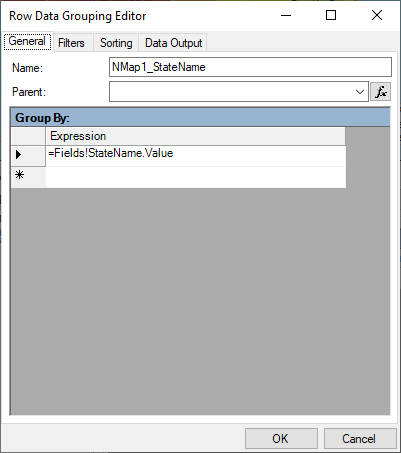In This Topic
At report design time, Nevron Map for Reporting Services appears as a report item in the Report Items section of the Toolbox. It is represented by this icon:
Adorner Panels and Drag and Drop
When you drag and drop the map in the report design surface, it will initially display a default world map with one adorner panel - for the map data rows:
You will typically drop dimension fields in the map data rows adorner panel. Each field that you drop in the data rows panel will create a row data grouping. Each row data grouping is represented by a card in the row data grouping adorner panel.
 |
It is not required to drop any row data fields. |
Map report items are performing data visualization of data sets, by binding a data table defined by the row data groupings and the layer data fields and the ESRI map data that comes along with each ESRI map. See the The Map Data Model for a complete discussion.
Once you have finished defining the row data groupings you need to open the map report item properties dialog to further tune the map.
Map Report Item Properties
If no row data grouping card is selected in the data rows adorner panel, you can show the map report item properties dialog by right clicking on the report item and choosing the Properties command.
The Map Properties Dialog is constructed by hierarchically organized tabs and has a preview of the map located on top. Changes to the actual map report item are not applied until you press the Apply or OK buttons located at the right bottom side of the dialog.
The Map Properties Dialog consists of the following major tabs:
- Map tab - lets you edit the map layers, legends, titles and all properties associated with them. The following image illustrates the Map tab:
- Data tab - lets you select a data set, edit the row data groupings and the report item filters. The Data tab is illustrated by the following image:
- Code tab - lets you type custom code that is executed at runtime. For more information check out the Code Embedding topic.
- Rendering Tab - lets you tune the rendering output of map report item. For more information take a look at the Rendering Options topic.
Row Data Grouping Properties
The row data groupings editor can be shown in two ways:
- From the Row Data Groupings Adorner Panel - double click on a row data grouping card. Or click to select the card, right click to show the context menu and choose the Properties command.
- From the Map > Data tab - double click on a row data grouping item. Or click to select the item and then press the edit button.
The row data grouping editor is illustrated by the following image:
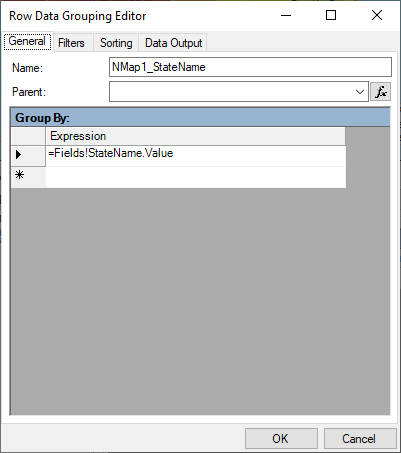
See Also